Registering a Payoneer Account to Manage Your eBay Payment
The coordinated effort somewhere in the range of Payoneer and eBay(Payoneer Account to Manage Your eBay Payment) permits dealers to smooth out their eBay worldwide exchanges and effective administration of different installments.
Follow Triplemars step by step guidance to synchronize your eBay account to your Payoneer account(Payoneer Account to Manage Your eBay Payment)
Connect your eBay account with Payoneer
Our first step (after getting an invitation to connect Payoneer) is to connect your eBay store to Paypal.
1. Log in to your eBay account.
- Click on your SellerHub
3. Connect a Payoneer account
4. Click on “No, help me create one
After clicking on “No, help me create one”, you will be sent to sign up for a PayPal account
- Click on “Individual” / “Company” according to you account you would like to set up.
Pay Attention- make sure that all of your registration details match you or your company’s verification documents. -
Click “Next”
- Enter your name, date of birth, and ID number.
8. Create a password and choose a security question.
Pay Attention- Keep in mind the answer to the security question; it is essential for the process to continue.
9. Enter your bank account information.
Pay Attention– Your ledger data should be connected accurately to your eBay account data.
Connecting your eBay account with an existing Payoneer account.
1. Log in to your eBay account.
2. Click on your SellerHub.
3. Click on “yes, sign in”
- Connect to your Payoneer account
- This confirming message confirms the process between eBay and Payoneer in a reactive and confirming message.
- The following screen will be eBay when you’ve connected and logged in to your Payoneer account.
- Our next step is to sync the Payoneer account to your eBay profiles, check that all of the details are correct.
Click “Continue”
Pay attention: When you onboard to Payoneer, eBay will sync your eBay entity details to match those in your Payoneer account as part of eBay monitoring your payments.
- To get access to the Menage Payment you need to add backup credit card information.
-
Click on “Submit Request” to complete the process.
- After a few minutes, you will receive an email that confirms your request
- . As part of the onboarding process, you will be requested to give more information within a few weeks of establishing your account. eBay will be able to authenticate your identity and business as a result of this action.
- Once you’ve gotten an email requesting papers for verification, please
- Log in to your Payoneer account.
- Click on Settings.
- Add the documents.
Pay attention: After examining your first documents, Payoneer may require you to give further more information.
- In the wake of giving all the data Payoneer will illuminate eBay that your Payoneer account is prepared. When your payouts to your Payoneer account are expected, eBay will notify you. This could take a few weeks.
Tip:
If you have several eBay store accounts registered under the same business entity on eBay, we recommended connecting them to the same Payoneer account.
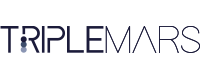

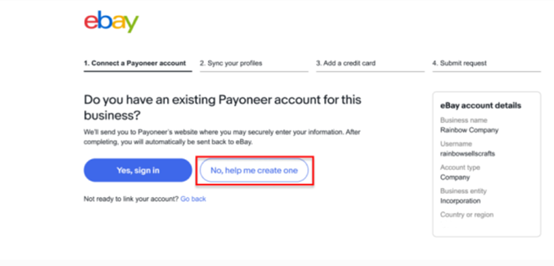
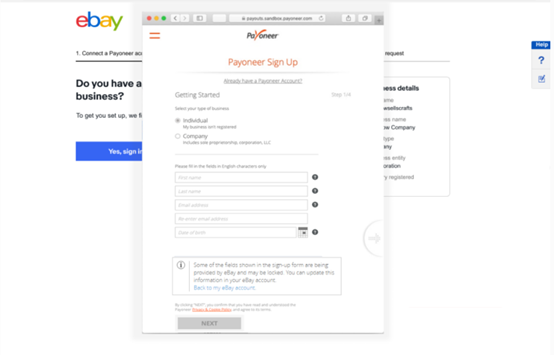
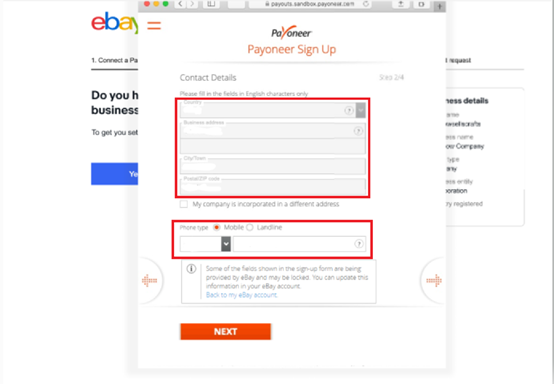
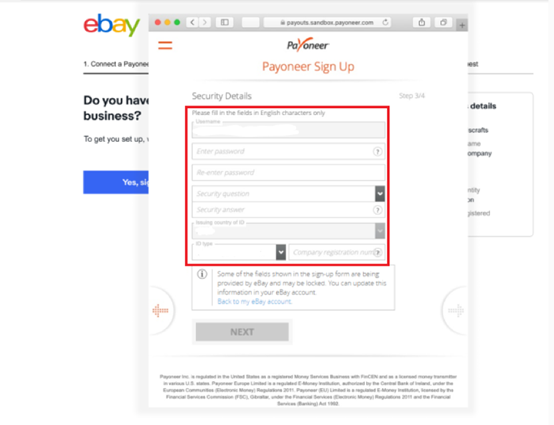
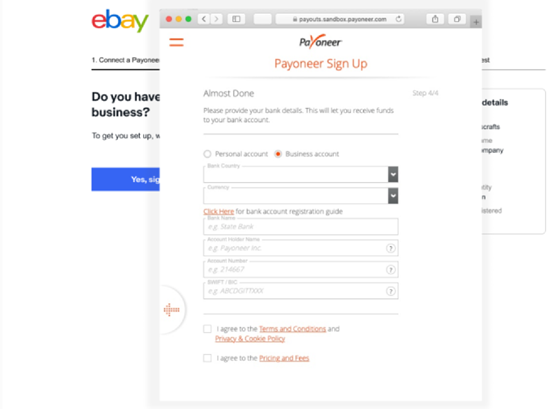
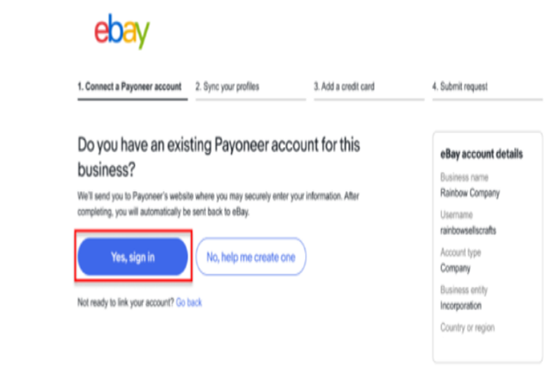
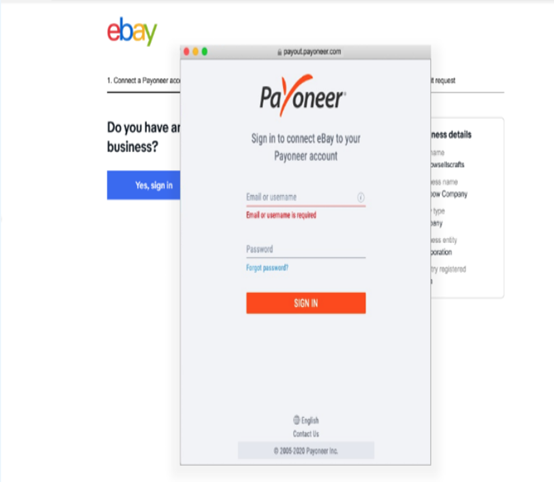
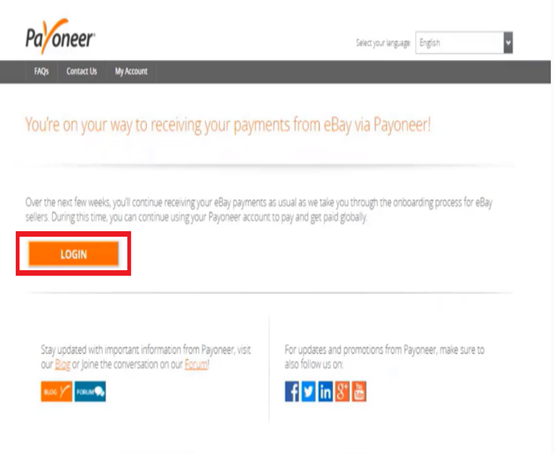
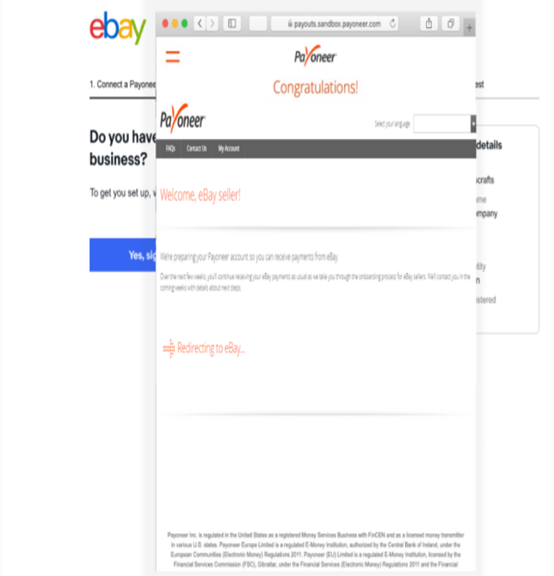
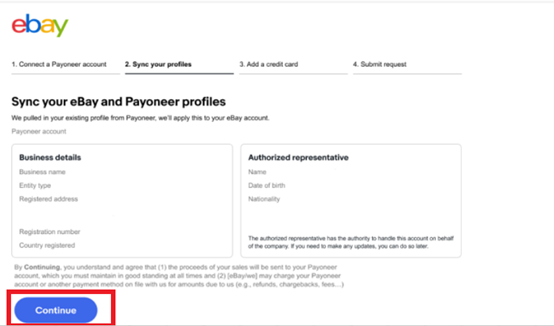
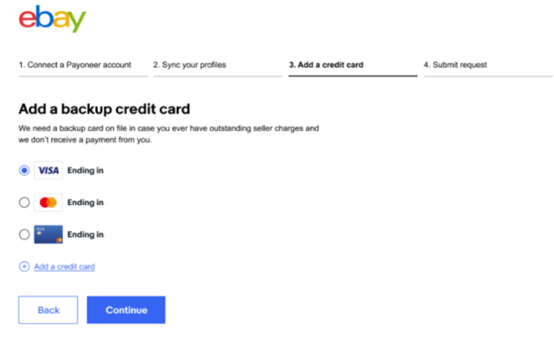
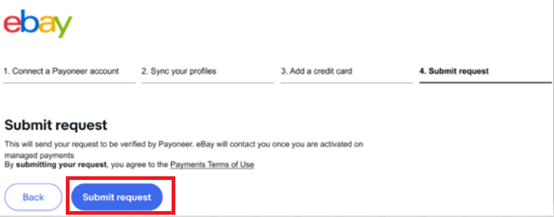
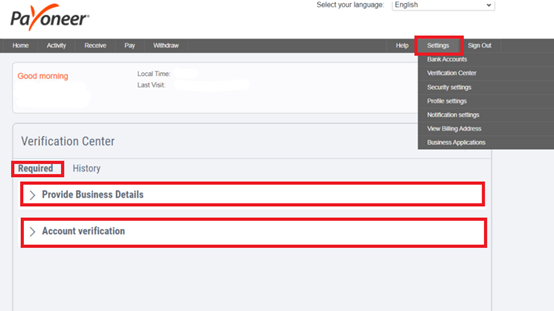
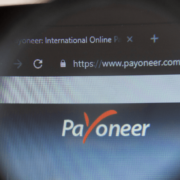


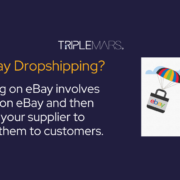
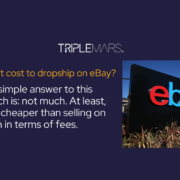


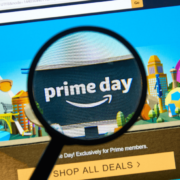



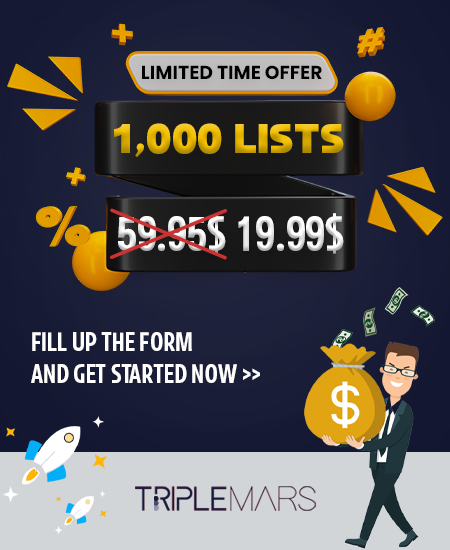
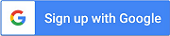

Leave a Reply
Want to join the discussion?Feel free to contribute!